Removing a redirect from your Bluehost website is easy. This guide will help you step by step.
Redirects can cause issues if not managed properly. They might lead visitors to the wrong page or affect your site’s SEO. Knowing how to remove a redirect is useful. It ensures your site runs smoothly and visitors get to the right place.
This post will show you the simple steps to remove a redirect from your Bluehost site. Follow along to fix any redirect issues and improve your website’s performance.
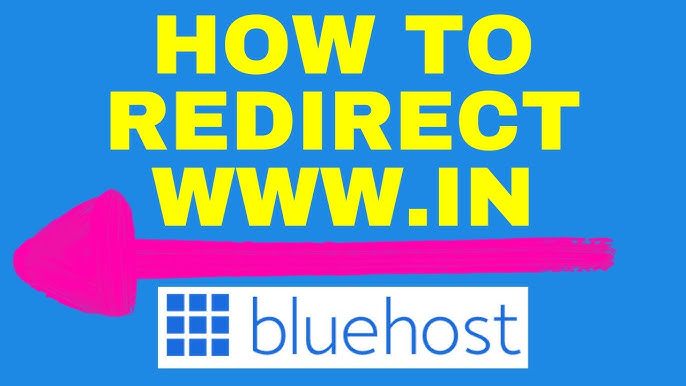
Credit: www.youtube.com
Accessing Your Bluehost Account
Accessing your Bluehost account is the first step to removing a redirect. You need to log in and navigate the dashboard to make changes. Follow these simple steps to get started.
Logging Into Bluehost
To log in, go to the Bluehost website. Click on the “Login” button at the top right corner. Enter your username and password. Click “Submit” to access your account.
Navigating The Dashboard
Once logged in, you will see the Bluehost dashboard. This is where you manage your website. Look for the “Domains” tab on the left side. Click on it to see your domain settings.
Find the “Redirects” option under the “Domains” tab. Click on “Redirects” to view and manage your website redirects. From here, you can remove any unwanted redirects. Follow the on-screen instructions to complete the process.
Locating Redirects In Cpanel
Locating redirects in cPanel is essential for managing your website. Redirects can affect user experience and SEO. Removing unnecessary redirects can improve your site’s performance. This guide will help you locate and manage redirects in cPanel on Bluehost.
Finding The Redirects Tool
First, log in to your Bluehost account. Navigate to the ‘Advanced’ tab. Locate the ‘cPanel’ button and click it. In cPanel, find the ‘Domains’ section. Click on the ‘Redirects’ icon. This opens the Redirects tool where you can manage your site’s redirects.
Understanding Redirects Settings
The Redirects tool shows all existing redirects. You can see the source URL and destination URL. Check the type of redirect, either permanent (301) or temporary (302). Each type affects SEO differently. Permanent redirects tell search engines the change is permanent. Temporary redirects indicate the change is not permanent. Review each redirect to decide if it needs removal.
Identifying The Redirect To Remove
Removing a redirect from your Bluehost website can improve user experience. First, you need to identify the redirect causing issues. This process involves reviewing all current redirects and selecting the one to remove.
Reviewing Current Redirects
To begin, log in to your Bluehost account. Go to the “Domains” section in your control panel. Here, you will find a list of all your domains and their settings.
Click on the domain with the redirect you want to remove. Then, select the “Redirects” option. You will see a list of all active redirects for this domain. Take note of each redirect and its destination.
Selecting The Target Redirect
Next, carefully review the list of redirects. Identify the one that no longer serves its purpose. Check the destination URL to ensure it is the correct redirect to remove.
If you find multiple redirects, focus on the one causing the most issues. Confirm that this redirect is not crucial for other website functions. Once identified, you can proceed to remove it.
Removing The Redirect
Removing a redirect from your Bluehost website can be simple. This process helps restore your original webpage. Follow these steps to ensure success.
Deleting The Redirect Entry
First, log in to your Bluehost account. Navigate to the Domains section. Select the domain you want to edit. Click on the Redirects tab. Locate the redirect entry you wish to remove. Click the Delete button next to it. Confirm the deletion when prompted.
Confirming The Removal
Next, ensure the redirect has been removed. Open a new browser window. Type in the original URL. Press Enter. The page should load without redirecting. If it redirects, repeat the steps above.
You can also check through Bluehost. Go back to the Redirects tab. Make sure the entry is no longer listed.
Testing Your Website
After removing a redirect from your website on Bluehost, it’s crucial to test your website. Testing ensures that all URLs function correctly and the user experience remains smooth. Below are the key steps to test your website effectively.
Checking Url Accessibility
First, ensure that all URLs on your website are accessible. This step is essential to confirm that no broken links exist. Use these methods:
- Enter the URLs directly in your browser’s address bar.
- Use online tools like Broken Link Checker.
Both methods help identify any inaccessible URLs quickly. Fix any broken links you find to maintain a seamless user experience.
Ensuring Proper Functionality
After checking URL accessibility, verify that your website functions properly. Key areas to focus on include:
| Aspect | What to Check |
|---|---|
| Forms | Ensure forms submit correctly and data is processed. |
| Images and Videos | Check if all media elements load and play properly. |
| Navigation | Ensure all menus and links are working as expected. |
By thoroughly testing these aspects, you ensure that your website offers a smooth and functional experience to users.
Troubleshooting Common Issues
Removing a redirect from your Bluehost website can solve many issues. You may face some common problems during this process. Understanding these problems helps you address them effectively.
Resolving Broken Links
Broken links are a common issue after removing a redirect. Check your website for any links that may no longer work. Use a tool like Screaming Frog or Ahrefs to find broken links. Update or remove these links to ensure your site works properly. This helps improve user experience and SEO.
Addressing Cache Problems
Cache problems can cause old redirects to persist. Clear your browser cache first. Then, clear the cache on your Bluehost server. This ensures that the changes you made are visible to users. If you use a caching plugin, clear its cache too. This step helps in displaying the most recent version of your site.
Best Practices For Managing Redirects
Delete a redirect on Bluehost by accessing the Redirects section in cPanel. Locate the specific redirect and click Remove. Confirm the action to ensure the redirect is deleted.
Managing redirects on your website is crucial. It ensures visitors reach the correct pages. Mismanaged redirects can harm user experience and SEO. Here are the best practices for managing redirects effectively.Regularly Reviewing Redirects
Review your redirects regularly. This helps you identify broken links. It also helps you spot outdated redirects. Use tools like Google Search Console. They can help you find issues quickly. Fix any problems you find right away.Avoiding Redirect Loops
Redirect loops confuse users and search engines. They happen when a page redirects to itself. Or when a chain of redirects leads back to the starting page. Use tools to check for loops. Fix any loops immediately. This keeps your site running smoothly. “`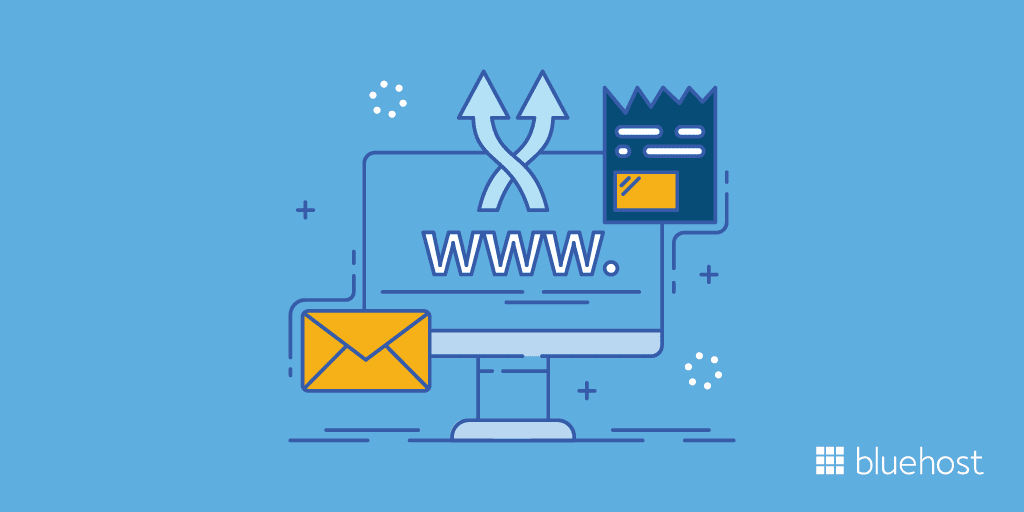
Credit: www.bluehost.com
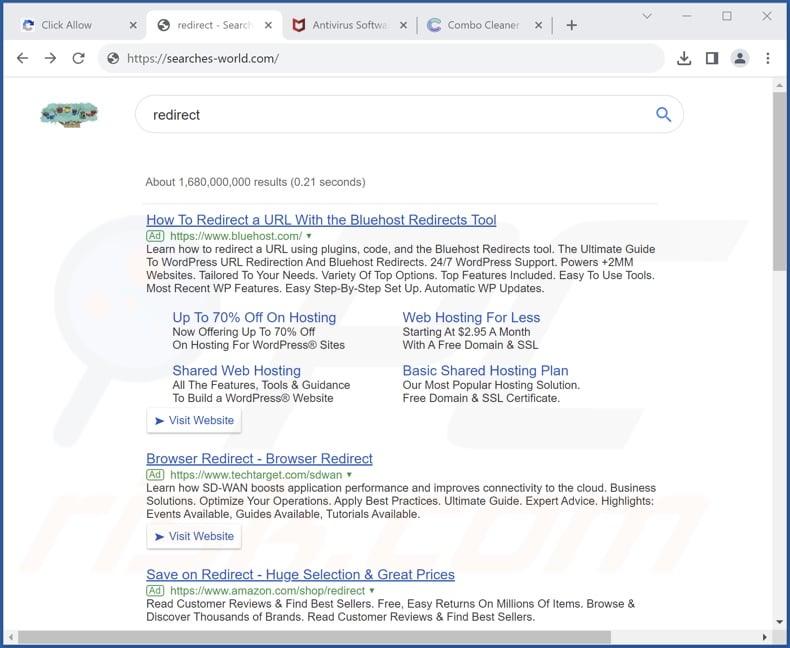
Credit: www.pcrisk.com
Frequently Asked Questions
How Can I Remove A Redirect From Bluehost?
To remove a redirect from Bluehost, log in to your account. Navigate to the ‘Domains’ section. Click on ‘Redirects. ‘ Find the redirect you want to remove, and click ‘Delete. ‘
Why Should I Remove A Redirect From My Website?
Removing a redirect can improve website performance and user experience. It helps in reducing unnecessary page load times and ensures visitors reach the intended content.
Can Redirects Affect Seo On Bluehost?
Yes, redirects can impact SEO. Too many or incorrect redirects may harm your site’s SEO. Ensure proper management of redirects to maintain SEO health.
What Happens After Removing A Redirect?
After removing a redirect, visitors will no longer be automatically forwarded to the redirected page. Ensure you have alternative content available for them.
Conclusion
Removing a redirect from your website on Bluehost is straightforward. Follow the steps carefully. Check your settings, access the. htaccess file, and make necessary changes. This guide should help you manage redirects easily. Keeping your site error-free improves user experience.
Regular maintenance is key. Always back up your site before making changes. This avoids potential issues. Keep learning and stay updated with Bluehost features. Your website will run smoothly.
